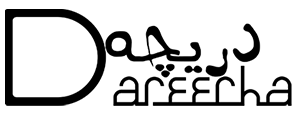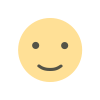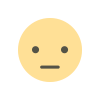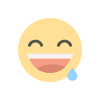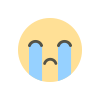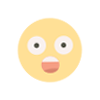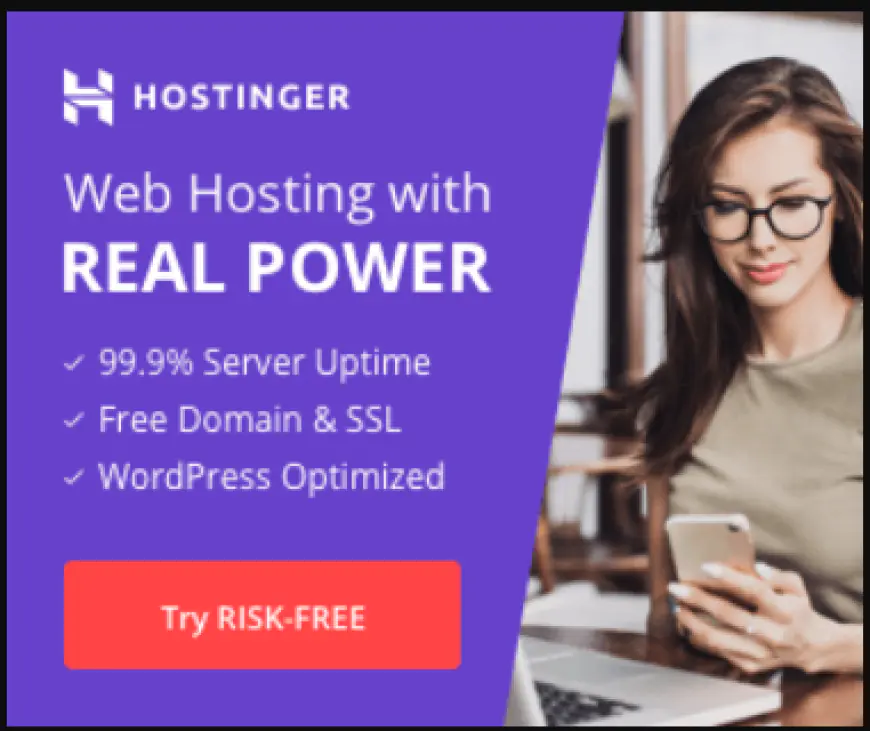Unleash Your Inner Editor: How to Install & Use VN Video Editor on PC/Laptop (Easy Way)
Dreaming of creating professional-looking videos but intimidated by complex software? VN Video Editor is here to save the day! This blog post, inspired by a YouTube video by Shahzaib Anwar, guides you through the easy installation process for VN on your PC/Laptop using Bluestacks and dives into the basic functionalities of the app.
Have you ever scrolled through social media and been blown away by captivating video edits? The good news is, achieving that level of polish doesn't require expensive software or years of experience. VN Video Editor, a powerful and user-friendly app, empowers you to transform your raw footage into stunning creations. This blog post, inspired by a helpful YouTube video by Shahzaib Anwar, breaks down how to install VN on your PC/Laptop using Bluestacks and introduces you to the app's basic functionalities.
Installing VN Video Editor on PC/Laptop:
VN, while not officially available for PCs, can be used on your Windows machine through an Android emulator called Bluestacks. Here's a step-by-step guide:
- Download and Install Bluestacks: Head over to
https://www.bluestacks.com/ - Download VN Video Editor APK: Locate a trusted website to download the VN Video Editor APK file. Make sure the website has a good reputation to avoid malware.
- Import APK into Bluestacks: Open Bluestacks and click on the "Install APK" button. Navigate to the downloaded VN Video Editor APK file and select it. Bluestacks will handle the installation.
Getting Started with VN Video Editor:
Once VN is installed, you're ready to unleash your creativity! Here's a glimpse of what you can do with the app:
- Import Your Videos: Add your video clips to the editing project by tapping on the "+" button.
- Editing Tools: VN offers a variety of editing tools, allowing you to cut, trim, and split your videos. You can also adjust playback speed, add text overlays, and incorporate music or sound effects.
- Export Your Masterpiece: When you're happy with your edits, export the final video in your desired format and resolution.
Learning More:
The YouTube video by Shahzaib Anwar (
Conclusion:
With VN Video Editor now at your fingertips, you're well on your way to becoming a video editing pro. Remember, practice makes perfect, so experiment and have fun!