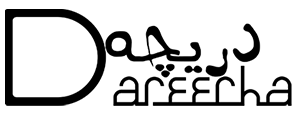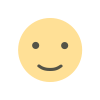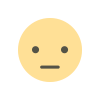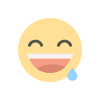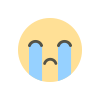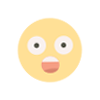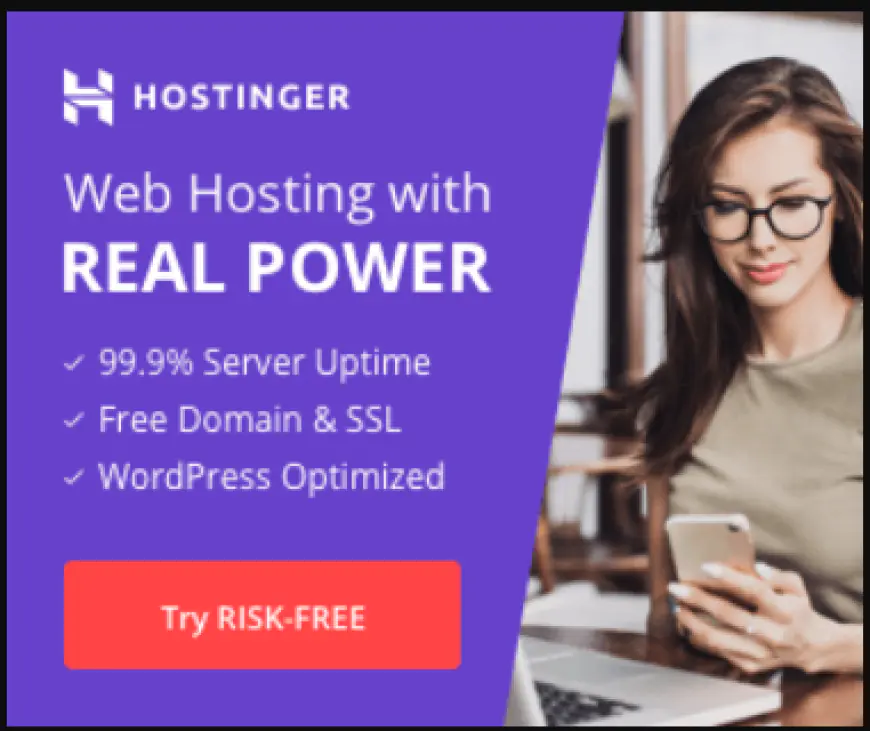Automate Urdu Text in Adobe Illustrator: Free Script & Video Tutorial
Hello Designers!
Are you tired of repeatedly copy-pasting Urdu text into Adobe Illustrator? Especially when creating multiple designs where only small text elements change – like wedding cards, certificates, social media posts, or product labels? We all know how crucial saving time is in today's fast-paced design world.
Manually copy-pasting isn't just time-consuming; it's also prone to errors. A single typo or incorrect name can compromise an entire project, leading to frustrating revisions.
The Problem: Manual Effort is Draining!
Imagine designing 100 event passes, each requiring a different Urdu name. Copying each name individually, switching to Illustrator, pasting it, checking the alignment and formatting... it's a tedious cycle. This manual process can easily consume hours of your valuable time.
The Solution: Automation Magic with a Simple Script!
But you don't have to endure that manual grind anymore! We've got a fantastic solution for you: a straightforward method using a CSV file (which you can easily create using Excel or Google Sheets) and a custom Adobe Illustrator script (.jsx file). This combination allows you to automatically insert variable Urdu text directly into your Illustrator designs.
With just one click, the script takes over and does the heavy lifting for you!
Watch How It Works: Step-by-Step Video Tutorial
We've created a detailed video tutorial (available in Urdu/Hindi and English) to guide you through the entire process. In the video, you'll learn exactly how to set up your CSV file, prepare your Illustrator template, and run the automation script.
What You'll Need:
- Adobe Illustrator: The script is designed to work within Illustrator.
- CSV File: A simple text file containing your Urdu text, with each piece of data on a new line. We provide an example file below.
- Illustrator Template: An Illustrator file (.ai or .ait) containing your base design and a designated text frame named
text1. The script will place the text into this specific frame. An example template is linked below. - The .jsx Script: The magic file that performs the automation. The download link is provided below.
Download the Files:
Ready to give it a try? Download the necessary example files and the script itself using the links below.
- Example Urdu CSV File: [Download]
- (This file helps you understand the required data format.)
- Example Illustrator Template (.ai): [Download]
- (This template includes a text frame already named
text1.)
- (This template includes a text frame already named
- The Automation Script (.jsx): [Download]
- (This is the actual script file you will run in Illustrator.)
- Adobe Extend Script Toolkit: [Download]
- (Tool to run atomations)
Disclaimer: As with any script, it's always wise to back up your important files before running it. While we have tested this script, performance may vary depending on your specific system setup and Illustrator version.
How It Works (Brief Summary):
- Prepare your Urdu text in Excel or Google Sheets (typically in a single column) and save the file in CSV (Comma Separated Values) format.
- Open or create your Adobe Illustrator template. Ensure the text frame where you want the Urdu text to appear is specifically named
text1(you can name it via the Layers panel or Properties panel). - In Illustrator, navigate to File > Scripts > Other Script....
- Browse and select the
.jsxscript file you downloaded. - The script will then prompt you to select your prepared CSV file.
- Sit back and watch! The script will read each line from the CSV, place the text into the
text1frame, and save a new Illustrator file for each entry (named sequentially based on the CSV data or line number, depending on the script logic).
Benefits Recap:
- ✅ Massive Time Savings: Turn hours of work into minutes!
- ✅ Improved Accuracy: Eliminate manual copy-paste errors.
- ✅ Increased Efficiency: Easily handle large batches of designs.
- ✅ Simple to Use: After the initial setup, it's just a click away.
Your Turn!
This automation technique can genuinely revolutionize your design workflow, especially if you frequently work with variable Urdu text.
Download the files, give this script a try, and let us know how much time it saved you in the comments below! If you found this helpful, please like the video, share this post with fellow designers who could benefit, and don't forget to subscribe to our channel/follow our blog for more design tips, tricks, and automation hacks.
Feel free to ask any questions in the comments section. Happy designing!